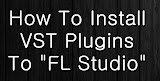The piano roll allows you to make changes to a pattern using much more detail than the simple pattern editor. The simple pattern editor only lets you hit single C5 notes, which is useful for playing drum samples added directly to your assets, but not useful at all for playing synths.
For this example, I decided to use the FPC instrument however a synth would work just as fine. Add an item which makes use of multiple notes, right click on the item, and choose ‘Piano roll’.

Once you do this you are greeted with the defualt piano roll window. If you have added the FPC or certain other FL based instruments, the note names will reflect the sound they generate. Otherwise, you will see standard piano note names.

This is the interface with five notes added to it. The top bar has 5 tools and 4 menu’s. The area entitled ‘Workspace’ is where you can add and modify notes. Note velocities is where you can select the velocity or loudness of each note being played.
Other Concepts
The tool options are mostly useless. Stick to the Draw or Paint tool and the rest of the tools can be replaced by pressing keys.
To select notes, hold down the Ctrl key while clicking and dragging.
To delete notes, press the Del key.
To duplicate them, select them and hold shift and drag the notes (Or Ctrl+C and Ctrl+V the notes).
To resize a note, hover over the right side of the note and drag it.
To drag anything to an arbitrary location (meaning ignore the grid) use the Alt key. This can be combined with resizing as well.
You are given a lot of control with notes in the piano roll by using your mouse and the three modifier keys (Ctrl, Shift, Alt). Experiment around to become an expert.
To hear your pattern (and not the whole track), press Shitf+L to switch to pattern playback and press play (Space). To return to the playlist playback, press Shift+L again.
For this example, I decided to use the FPC instrument however a synth would work just as fine. Add an item which makes use of multiple notes, right click on the item, and choose ‘Piano roll’.

Edit the Piano Roll in FL Studio

FL Studio Piano Roll Interface
- File Menu – This has a list of helper options, most of then aren’t too useful. From here you can open re recoreded scores in either the FL Studio score format or the standard MIDI format.
- Tools Menu – Has a list of options, the most useful of which is the quantize (Ctrl+Q) tool which snaps notes to the piano roll grid.
- Draw Tool – Adds a single note to the grid.
- Paint Tool – Adds a series of notes to the grid (restricted to the first note).
- Delete Tool – Deletes clicked notes.
- Slice Tool – Lets you draw a line in which you can cut other notes with.
- Select Tool – Lets you select notes (Ctrl).
- Playback Tool - Lets you play back notes by clicking and dragging over them.
- Snap to Grid Menu – Lets you adjust the grid size. This adjusts how the notes snap to the grid when adding/moving/quantizing notes.
Other Concepts
The tool options are mostly useless. Stick to the Draw or Paint tool and the rest of the tools can be replaced by pressing keys.
To select notes, hold down the Ctrl key while clicking and dragging.
To delete notes, press the Del key.
To duplicate them, select them and hold shift and drag the notes (Or Ctrl+C and Ctrl+V the notes).
To resize a note, hover over the right side of the note and drag it.
To drag anything to an arbitrary location (meaning ignore the grid) use the Alt key. This can be combined with resizing as well.
You are given a lot of control with notes in the piano roll by using your mouse and the three modifier keys (Ctrl, Shift, Alt). Experiment around to become an expert.
To hear your pattern (and not the whole track), press Shitf+L to switch to pattern playback and press play (Space). To return to the playlist playback, press Shift+L again.
 Blog RSS Feed
Blog RSS Feed Via E-mail
Via E-mail Twitter
Twitter Facebook
Facebook