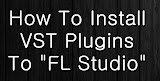1. Go to c:/program/image-line/FL8/Plugins/VST (default installation route)
2. Unzip your new VST plugin into that folder. If it’s an .exe file, just run it, and if it’s a .dll file just extract it.
3. Open FL and go to channels/add one/more..

4. Once there you’ll see all the available plugins. The ones with a box ticked with the letter F are active in your library of instruments already, and the ones with a blank box are not yet active. But for now, skip this for a few seconds.
5. Scroll down in that list of VST plugins until you hit the bottom. Press the refresh button and fast scan.

If you’ve done everything right you’ll get a note saying 1 or more plugins found, next to the refresh button.
6. Just tick that box next to the newly installed plugin (marked in red text) and voilá, it’s done!
How to install VST Effects in Fruity Loops
You can pretty much follow the above steps, as long as you don’t tick the boxes in the instrument window, because if you do it will not end up in the effects list but the instruments list and we don’t want that now do we? So, install the VST plugin like it’s normally done and then go to the mixer by pressing F9.
Once there head over to the effect section of the mixer(1,2,3,4,5,6,7,8) and press select/more…
Now all you have to do is to hit the refresh button once again and it will list the newly installed VST effect in red color. Tick that box and it’s installed.. in the right place :)
Good luck!
 Blog RSS Feed
Blog RSS Feed Via E-mail
Via E-mail Twitter
Twitter Facebook
Facebook